
Introduction to Next.js
Next.js is an advanced React framework designed for building optimized, server-side rendering (SSR) and static web applications. Its simplicity and efficiency have made it a preferred choice among developers looking to create high-performance, SEO-friendly websites. Among its standout features are automatic static optimization, built-in CSS and Sass support, and instant page load enhancements through pre-fetching. These characteristics enable developers to build rich user interfaces while ensuring faster load times and seamless navigation.
One of the primary reasons to opt for Next.js over other frameworks is its support for SSR, which significantly improves page load speed and enhances SEO. Unlike traditional CSR (client-side rendering), where the browser must load the entire JavaScript before rendering the page, SSR enables the server to render the initial HTML before sending it to the client. This approach ensures that search engines can better index your content, leading to improved search rankings.
Next.js also stands out due to its intuitive, out-of-the-box experience that requires minimal configuration. This makes it an excellent choice for developers who want to quickly set up a project without dealing with extensive, complex settings. Additionally, Next.js has robust built-in routing capabilities that eliminate the need for additional libraries, simplifying the development process further.
Over other frameworks, Next.js offers seamless integration with various backend services, allowing for easy data-fetching and dynamic content generation. Its flexibility extends to supporting both static site generation (SSG) and SSR, making it adaptable to a wide range of use cases.
If you’re interested in further exploring the potential of Next.js and comparing it to other frameworks, consider reading our previous blog posts on similar React-based frameworks. For comprehensive guidance and official updates, the Next.js documentation is the best resource to get started.
Setting Up the Development Environment
To effectively run Next.js locally, you first need to set up your development environment properly. This process involves several steps, including the installation of essential tools and the creation of your Next.js application.
To begin, ensure that you have Node.js installed on your machine. Node.js is a JavaScript runtime built on Chrome’s V8 JavaScript engine. It is required to run the Next.js development server and other build tools. You can download and install Node.js from its official website. Detailed installation guides for various operating systems are available here. Installing Node.js also includes npm (Node Package Manager), which is crucial for managing your project dependencies.
While npm is the default package manager included with Node.js, you may opt to use Yarn, an alternative package manager, for managing your dependencies. To install Yarn, follow the instructions on its official documentation.
Once Node.js and npm/yarn are installed, the next step is to set up your Next.js application. You can achieve this using the npx utility, which comes bundled with npm. The `npx` command allows you to run binaries directly from npm without globally installing them. Open your terminal and run the following command:
npx create-next-app my-nextjs-app
In this command, `create-next-app` is the package for initializing a new Next.js project, and `my-nextjs-app` is the name of your application. This command sets up a new directory with all the necessary files and dependencies.
For step-by-step guidance on using npx, refer to our full guide here. The official Next.js documentation also offers in-depth insights into setting up your project, which can be found here.
After running the create-next-app command, navigate into your project directory using:
cd my-nextjs-app
Finally, to start the development server, use the command:
npm run dev or yarn dev
Your Next.js application should now be running locally. You can access it at http://localhost:3000 in your web browser. By setting up your development environment as outlined, you set a solid foundation for developing robust and scalable Next.js applications.
Running Next.js Locally
Once you have successfully created your Next.js application, the next essential step is to run it locally. This process ensures that your environment is correctly set up and allows you to test your application in a browser. Begin by opening your terminal and navigating to your project directory using the cd command. For example, if your project is named “my-next-app,” you would enter: cd my-next-app.
Within the project directory, initiate the local development server by running the command: npm run dev.This command triggers Next.js to build your application and start the development server. You should see output in the terminal indicating that the server is running, typically at http://localhost:3000.
To view your application, open any web browser and navigate to http://localhost:3000. At this point, your Next.js application should be visible, and you can verify that everything is functioning as expected. If your homepage loads without issues, congratulations! You have successfully run your Next.js application locally.
However, sometimes you might encounter issues when trying to run the server. Common problems include missing dependencies, port conflicts, or incorrect configurations. Here are some troubleshooting steps:
- Ensure all dependencies are installed by running
npm install. - Check if another application is using port 3000. You can specify a different port by running
PORT=3001 npm run dev. - Verify that your
next.config.jsfile (if exists) is correctly configured.
For further details and problem-solving techniques, refer to our internal troubleshooting guides or the official Next.js troubleshooting documentation. These resources provide comprehensive solutions to help you address any issues that may arise.
Next Steps and Additional Resources
Once you have successfully set up and run your Next.js application locally, the natural progression involves understanding how to build and deploy it for production. Building the application for production can be achieved through a single command:
next build
This command optimizes your application, making it ready to be deployed to any hosting platform. Additional considerations include setting up environment variables, optimizing images, and implementing caching strategies for optimal performance.
Deploying your optimized Next.js application is straightforward. Platforms like Vercel, the creator of Next.js, streamline this process. Other alternatives include deploying on platforms such as Netlify, AWS, or traditional servers using a combination of Docker and Nginx.
Beyond deployment, expanding your knowledge on advanced Next.js topics can significantly enhance your development capabilities. Delve into dynamic routing to create more versatile and complex navigation structures within your application. Next.js’s dynamic routing can be explored in-depth through its official documentation.
Exploring API routes is another area where Next.js excels. This allows you to create backend functionality directly within your application. Learn more about API routes and how to integrate them with your existing setup by visiting the API routes guide.
Furthermore, understanding data fetching strategies is crucial for developing robust and scalable applications. Next.js offers several data fetching methods including getStaticProps, getServerSideProps, and getStaticPaths. Each method serves specific use cases, enabling efficient static generation or server-side rendering.
For continued learning, visit the Next.js GitHub repository for the latest updates and contributions from the community. Additionally, check out these internal resources that cover various aspects of Next.js:
- Mastering Dynamic Routing in Next.js
- Building Efficient API Routes with Next.js
- Data Fetching Strategies in Next.js
By exploring these resources and staying updated with the latest advancements, you can fully harness the powerful features of Next.js to create high-performance, scalable applications.
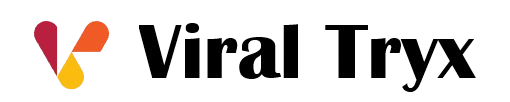


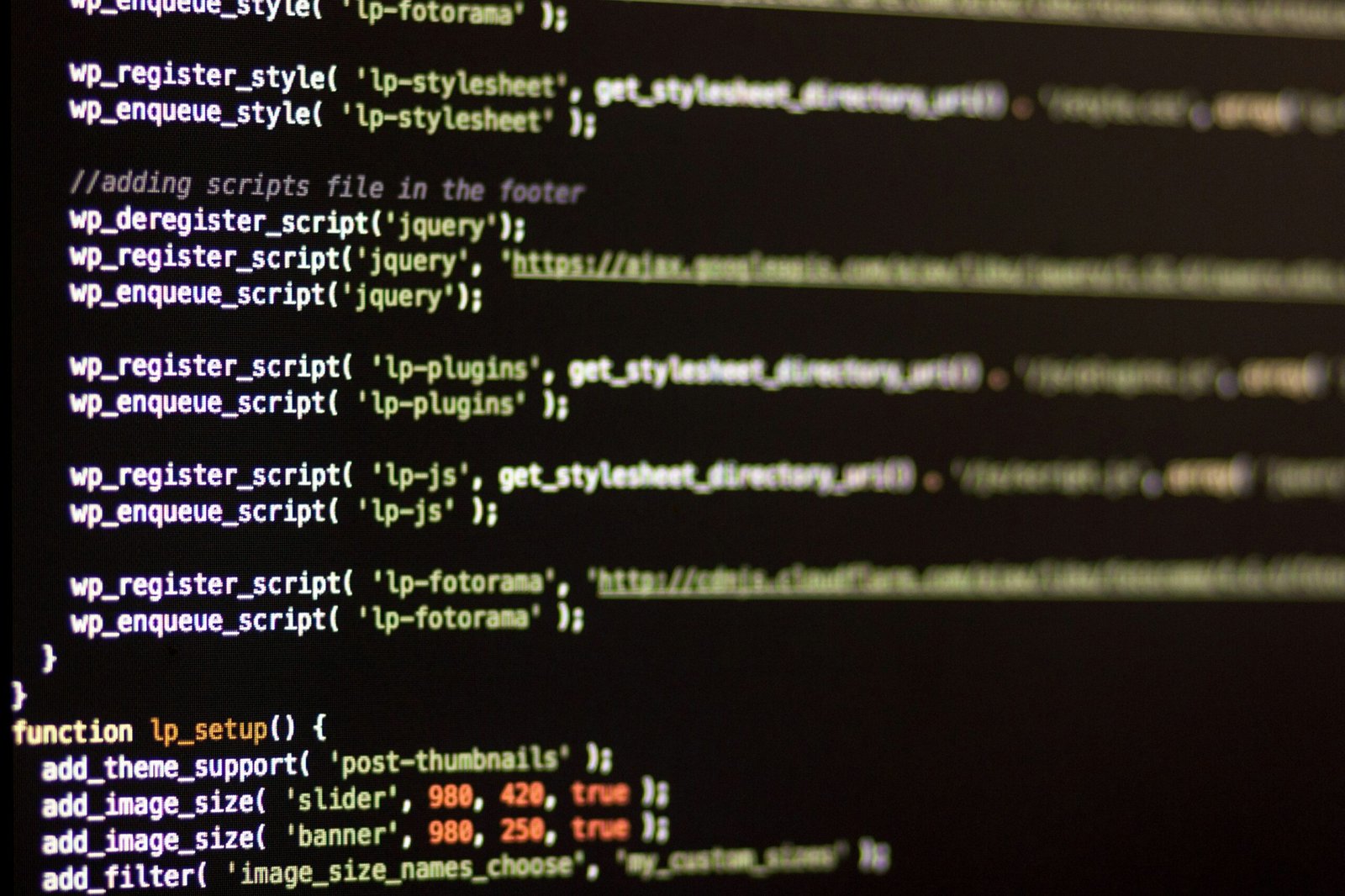
Great article! I really appreciate the clear and detailed insights you’ve provided on this topic. It’s always refreshing to read content that breaks things down so well, making it easy for readers to grasp even complex ideas. I also found the practical tips you’ve shared to be very helpful. Looking forward to more informative posts like this! Keep up the good work!